Managing taxonomies
The Main Dashboard
From the main ACPT menu select Registered Taxonomies. The main Taxonomy dashboard looks like that:
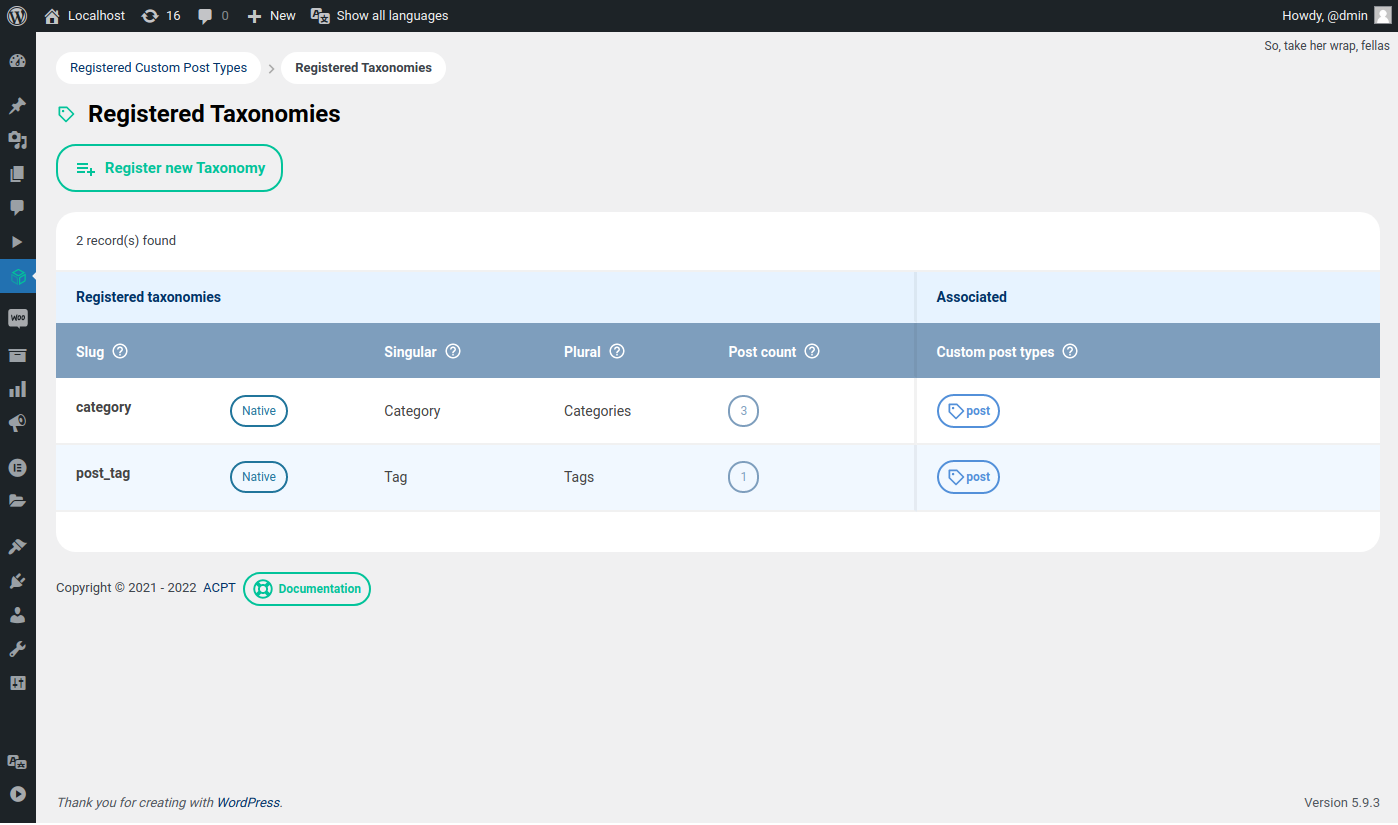
From the main dashboard you can run these operations:
- create new taxonomy
- update an existent taxonomy
- view a registered taxonomy
- delete a registered taxonomy
Once you install ACPT or ACPT Lite plugin, a sync process with already registered taxonomies is performed automatically.
Please note that ACPT imports also category and post_tag taxonomies, which are labeled as “Native”.
Register a new taxonomy
From the main dashboard click on “Register new Taxonomy” green button to create a new taxonomy:
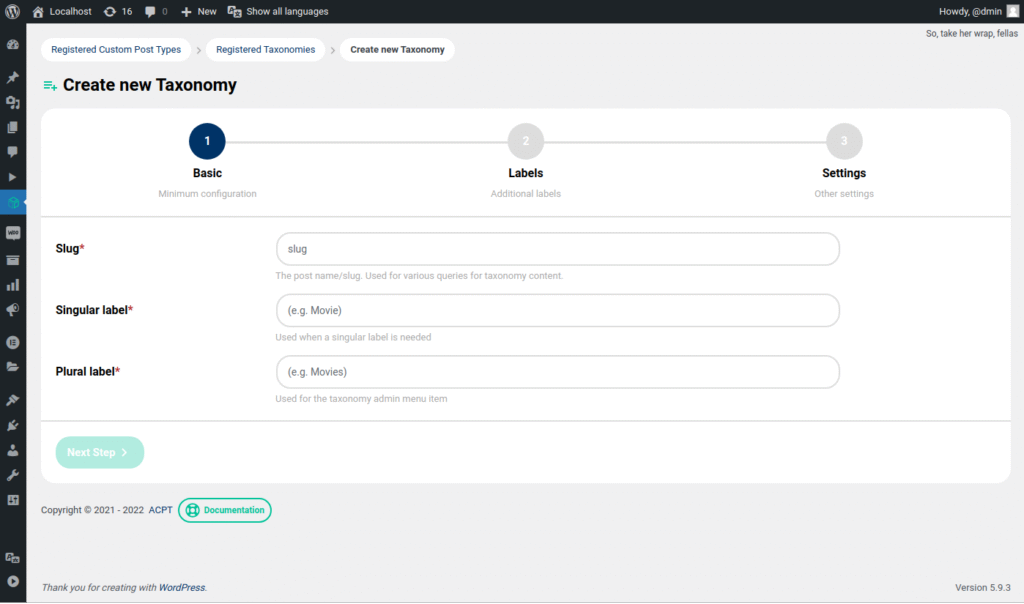
The creation of a new taxonomy is a three steps process:
- STEP 1: Basic
- STEP 2: Labels
- STEP 3: Settings
Basic (Minimum configuration)
This is the most important step. Define here:
- Slug: The post name/slug. Used for various queries for taxonomy content. ACPT automatically escapes the slug for you.
- Singular label: Used only in admin panel when a singular label is needed
- Plural label: Used only in admin panel for the post type admin menu item
Labels (Additional labels)
Here you can find the labels used only in the admin panel for ordinary WordPress operations.
The default settings are good in most situations, but feel free to change what you want.
Settings (Other settings)
Other important taxonomy settings.
Don’t touch the default settings if you don’t know what are you doing 🙂
Once you complete the three steps you’ll be able to associate the new taxonomy to a post type.
Please refer to official WordPress documentation to get more info about registering new taxonomies.
Update an existent taxonomy
You have two ways to update a taxonomy:
- by clicking the Edit link in the taxonomy dashboard
- by clicking the Edit link in the View mode (it takes directly to the selected step)
The update process is pretty identical to the creation one. The only remarkable difference is that in the update process you can’t modify the post slug.
View a registered taxonomy
By clicking the View link in the dashboard you can view a taxonomy.
The View mode in divided in three tabs, as like the 3-steps creation process.
Delete a taxonomy
By clicking the Delete link in the dashboard you can delete a taxonomy.
It’s very important to understand that this operation DOES NOT DELETE anything on the terms wordpress DB table, but only the ACPT settings. After deleting a taxonomy you will no longer display it in the admin panel, even if the taxonomy records are still present. If you try to re-create the same taxonomy you will see the old data.
Please note that you cannot delete Native taxonomy.
Associate a taxonomy with a post type
Once a taxonomy is created, you can associate it with a registered custom post type.
Go to custom post types dashboard and navigate to Associated taxonomies columns: click on Associate.
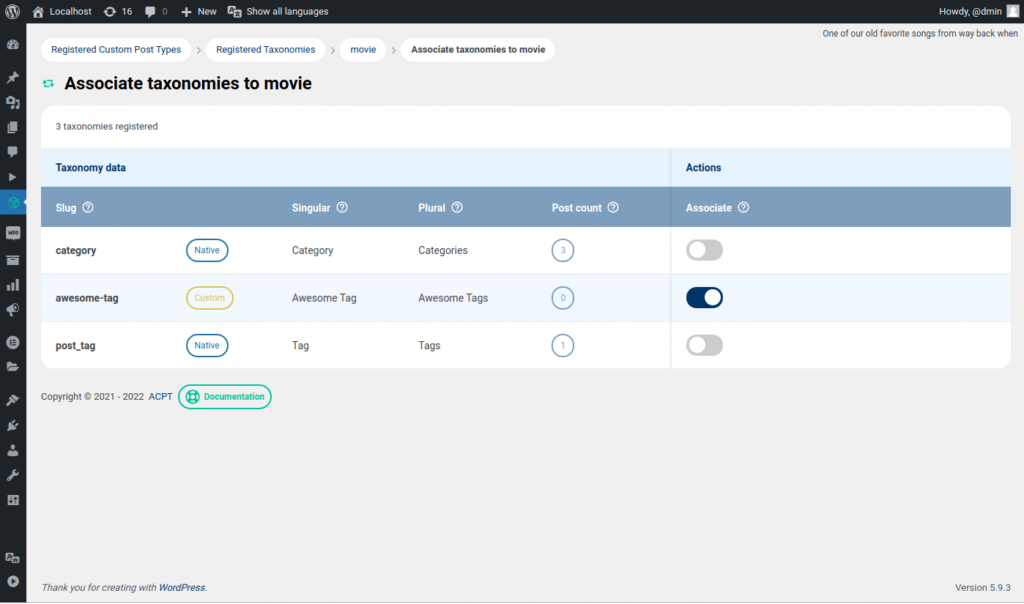
From here you can associate/disassociate a taxonomy by clicking the associate toggle button. That’s all.
Now you’ll see the associated taxonomy inside the corresponding post type panel.